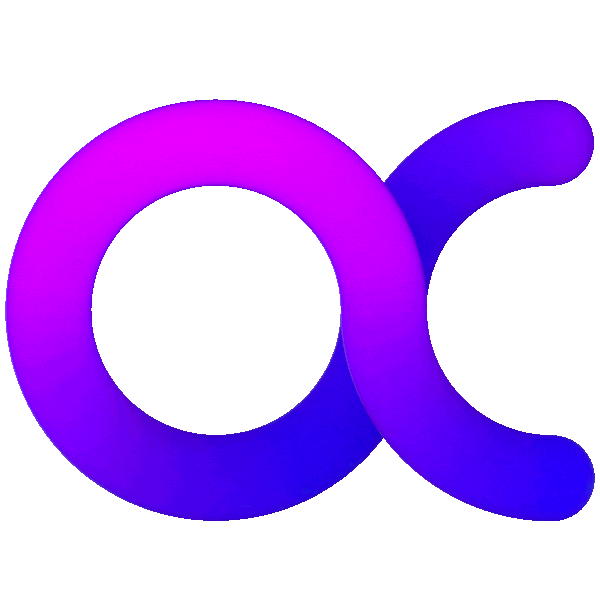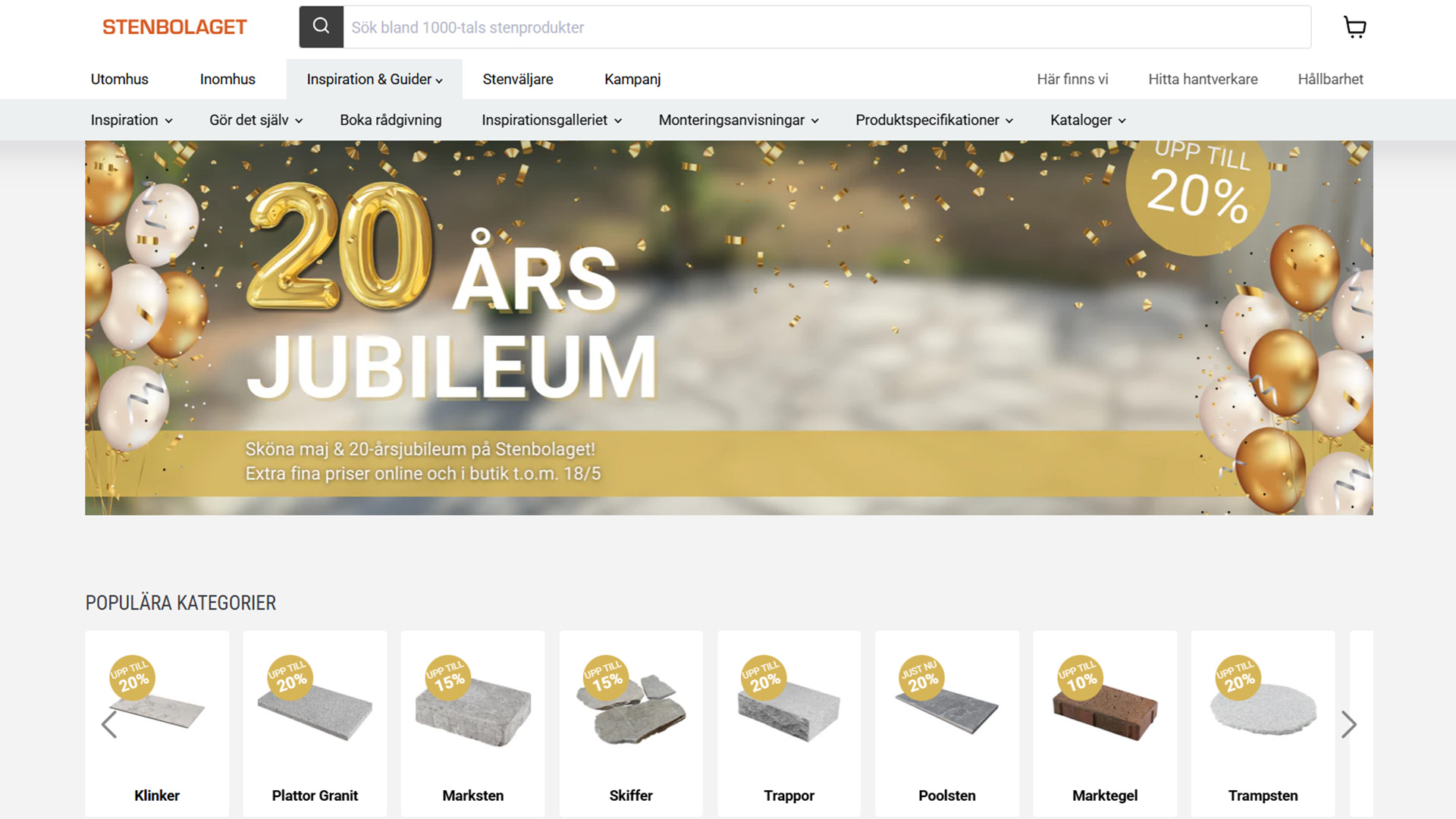Google Tag Manager (GTM) is a tool that allows you to manage and deploy marketing tags (snippets of code or tracking pixels) on your website or mobile app without having to edit the source code. This means that you can add or update your site tags without involving a developer, which can save you time and money. GTM also provides you with powerful capabilities for debugging and testing your tags before they go live. In this article, we’ll focus on one specific use case for GTM: click tracking. We’ll discuss why click tracking is important, how GTM can make it easier, and some best practices for getting the most out of your click data.
Why Track Clicks?
Click data helps you understand how users interact with your website or app. By tracking clicks, you can see which links are being clicked on the most, where users are dropping off, and what type of content is most popular. This information can be used to improve your website design, user experience, and content strategy.
Click data is also important for conversion tracking. By understanding which links users are clicking on before they convert, you can optimize your website to funnel users toward your conversion goal. For example, if you have an ecommerce site, you might want to track clicks on product links to see which products are being viewed the most but not purchased. Or if you have a lead generation form, you might want to track clicks on the call-to-action (CTA) button to see how many people are interested in filling out the form.
Google Tag Manager for Click Tracking
GTM makes it easy to track clicks by automatically firing tags when certain events occur on your website or app. All you need to do is configure a trigger—an instruction telling GTM when to fire a tag—and then choose which tag(s) should be fired when that trigger occurs. Triggers can be based on events such as page views, button clicks, form submissions, and more.
For click tracking, we recommend using a trigger that fires on all click events or only some click events (such as clicks on links with specific CSS classes). Once the trigger is configured, any tags associated with that trigger will fire when a user clicks on the specified element(s).
Note: It’s important not to overuse triggers that fire on all click events because this can slow down your site due to the increased volume of requests being sent to GTM’s servers. If possible, try to use specific triggers that target only the elements you want to track.
Click data provides valuable insights into how users interact with your website or app. Google Tag Manager makes it easy to collect this data by automatically firing tags when certain events occur on your site. When configuring triggers in GTM for click tracking, we recommend using either a trigger that fires on all click events or one that fires only on some click events (such as clicks on links with specific CSS classes). By following these best practices, you’ll be able to collect the data you need to improve your website design, user experience, and content strategy.